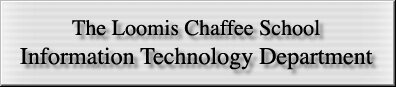I.T. HelpDesk

New Students!
Computer Recommendations
Computer Help
Acceptable Use Policy
Our Network, Our Home
Technology Resources
How LC helps SETI
Mission Statement
Meet I.T.
|
Home : Seti Team Home
The Loomis Chaffee School SETI team homepage
Group name: "The Loomis Chaffee School"
Listing of our up to date stats, on berkeley's site:
A good information resource: From basic to detailed.
For the more technically savvy: goes deep into peak efficiency of the SETI client, which processor gets the best results processing SETI data.
Want a faster download (or updated copy) of the client?
Then use a local resource many overlook: Loomis Chaffee's own
SETI v3.0.3 Win 95/98/NT/ME/2000  SETI v3.0.3 Mac SETI v3.0.3 Mac
We keep it stocked with the latest updates as often as reasonable.
How to join the group effort:
|
Q: I downloaded SETI, and am using it, but how can I join the Loomis Chaffee team?
A: If you go to our , and select 'join', give it the email address & password that you use for your account, and you'll be swept into the group effort. :-) |
Q: What if I'm already a member of another SETI group?
A: If and when you switch groups, your old results remain attributed to the old group, your new results are added to whatever current group you've aligned yourself with. |
Q: What is the "Loomis Chaffee Array" listed on our stats page? Do we have a heap of linked machines hidden somewhere?
A: Lab and faculty machines owned by Loomis Chaffee, where the user permits or approves, can use the generic 'Array' account for simplicity. Anyone setting up a copy of SETI can enter the email address [email protected] and that machine will be in the 'array'. No account management or hassle for the user or lab admin, just results from spare processor cycles if the machine sits idle for any time. |
Q: Any objections to leaving my computer running 24/7 to boost my SETI stats?
A: Screen savers, even those that perform a useful task, are not intended as a reason to waste electricity. You should still turn your computer off (or put it in 'sleep' or 'standby' mode) when not in use for a long period. |
Q: I have a laptop, and it is often in Sleep mode as I travel. Does any processing happen while in sleep?
A: No. When in sleep or standby mode, a computer is not capable of doing anything. |
Q: Is there a simple way for it to run as efficiently as possible?
A: Yes! Set the screen saver to go to a blank screen either after a minute or two. Drawing of the graphical information to mesmerize you wastes a fair amount of processing power.
A suggested setting: Screen saver starts at 5 minutes, then goes to blank screen (or even better, turns the monitor off) after 1 minute. This way you can spot your processing progress, save energy, and know it's crunching data very efficiently. |
Q: I set my computer up to use SETI while on campus, now I'm home on break and I keep getting these alerts that SETI cannot connect. What gives?
A: If you rely on dial-up internet service while at home or elsewhere, the SETI client has no way to send or recieve data until you connect to the internet in one way or another. You can set the control panel to not attempt connection to 'home base' until you say it should, eliminating the alerts while 'off net'. |
 |
|